If you're new to the world of retail, learning how to use a POS (Point of Sale) terminal may seem daunting. However, with the right guidance and some practice, you can become a pro in no time. In this comprehensive guide, we'll walk you through the process of using a POS terminal step by step.
Setting up Your POS Terminal
The first step is to set up your POS terminal. Most POS systems connect to a tablet, iPad, or smartphone, and require the necessary software or app to be installed. Setting up a POS terminal can be a little intimidating. However, once you have set up your POS terminal, it will allow you to take payments and track inventory efficiently. Here is a detailed guide about how to set up your POS terminal:
1. Get a mobile device that is equivalent to the POS terminal you are using. You can find this information on the Internet or from your retailer's tech support department.
2. Connect your new phone to the POS terminal using the proper cable that came with it. This will allow you to use the phone as a cash drawer or credit card reader for your store's point-of-sale system.
3. Install the software on both devices so that they are connected to each other and ready for use within minutes! You can find this information by contacting either the manufacturer of your new phone or by searching online for "how-to connect my smartphone."
4. Once both devices are connected, open up your favorite web browser on either device and log into your store's website or app where you will create accounts and set up all of the information needed for customers' payments, orders, etc., as well as add staff members who will be responsible for sales at various times throughout their shift (if applicable).
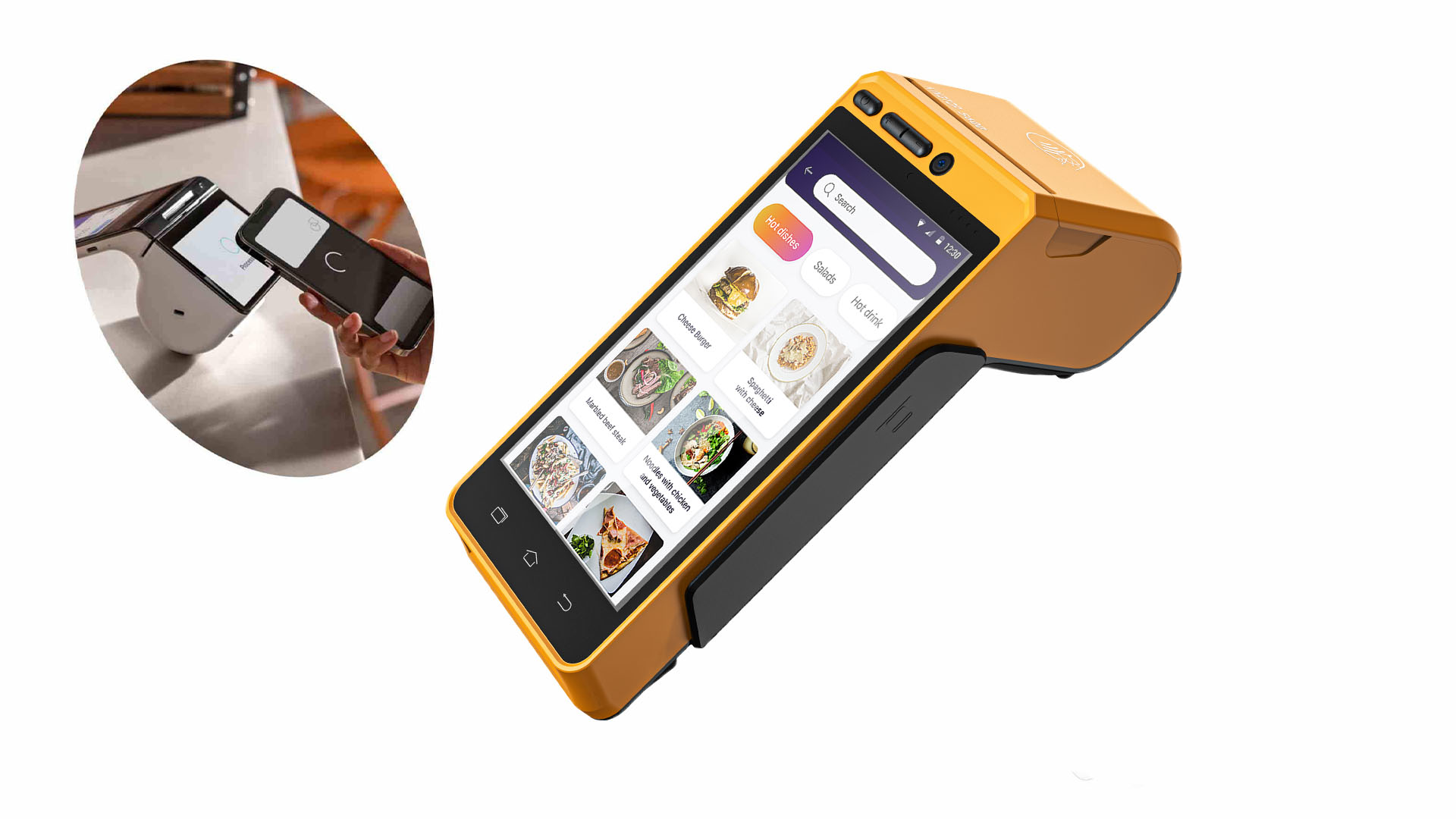
Entering Products and Services
Once your POS terminal is set up, you can begin entering the products and services that will be sold. This can usually be done by scanning barcodes or manually entering product codes or names. Most POS systems have a user-friendly interface that makes this process simple and intuitive. Make sure that each product is entered correctly to ensure accurate tracking of inventory and sales.
You can enter products and services in the POS terminal using a keyboard or a touch screen. To enter products and services, press the up arrow key on the keyboard or tap the screen to move to the product or service field. You can also use a touchscreen to enter your product or service information by touching it with a stylus.
To enter prices, select the price field and then type in any digits for each item you want to charge for. For example, if you're selling four items at $10 each, you would enter "4" as the item quantity and "$10" as the price per item. If you need more than four items, just repeat this process for each additional item!
When entering prices for multiple items, only one price per item is allowed per transaction. So if you want to sell three items at $10 each and one item at $10 plus tax, all of those prices would be entered into one transaction even though they are separate transactions!

Payment Processing
Once the items have been entered, proceed to payment processing. Most POS terminals will accept a variety of payment types, including credit cards, debit cards, mobile wallet apps, or cash.
When card payment is needed, the customer needs to swipe, tap, or insert their card into the POS terminal. Follow by the on-screen prompts to complement the payment process. And if you want to pay in cash, enter the amount given by the customer and the system will calculate the change amount, if applicable.
The POS terminal is a device that allows you to make payments at your store. You can use it to process credit card transactions and debit card transactions. The POS terminal will also allow you to accept cash and coins, as well as checks. This article will teach you how to use a POS terminal in order to receive payment for your products or services.
The first step in using a POS system is setting up your account with the company that provides the service. You will need to provide information about yourself, such as your name, address, phone number and credit card number. Once the account has been set up, you can begin making payments through the system.
In order to make a payment through your POS system, all you need is an account number and an access code for your card reader (this may be on the back of your card). Once these items have been obtained from your bank or financial institution, they should be entered into the terminal at checkout time. If there are any questions regarding these numbers or codes, contact customer service immediately so that they can assist you with this process.
Receipt Generation
After the payment is processed, you can generate a receipt for the customer. Some POS systems automatically print or email the receipt, while others require manual selection. If the POS system has a printer connected, ensure it has sufficient paper and ink or toner. If the system can send receipts via email or text message, confirm the customer's email or phone number and send the receipt. If the system does not have a receipt option, ensure you have alternative receipt paper or email delivery systems available.

Inventory Management
The final step is managing inventory. Your POS system should update the inventory count in real time when products are sold. This helps you keep track of the items you have in stock and allows you to replenish inventory accordingly. Some POS systems will alert you when inventory is running low, making it easier to plan for the next shipment. Monitoring inventory often will help prevent stockouts that disappoint customers.
Once you've done that, it's time to start making payments. The next step is to add the items that customers will be able to purchase in your store. You can enter in items manually or use an inventory management system (like Vend) to automatically add them when they're ordered through your POS system.
Inventory management systems give retailers an easy way to track inventory levels and keep track of products that are out of stock on their shelves. They also allow retailers to send notifications when an item becomes available again so customers don't have to wait too long for it to be restocked.
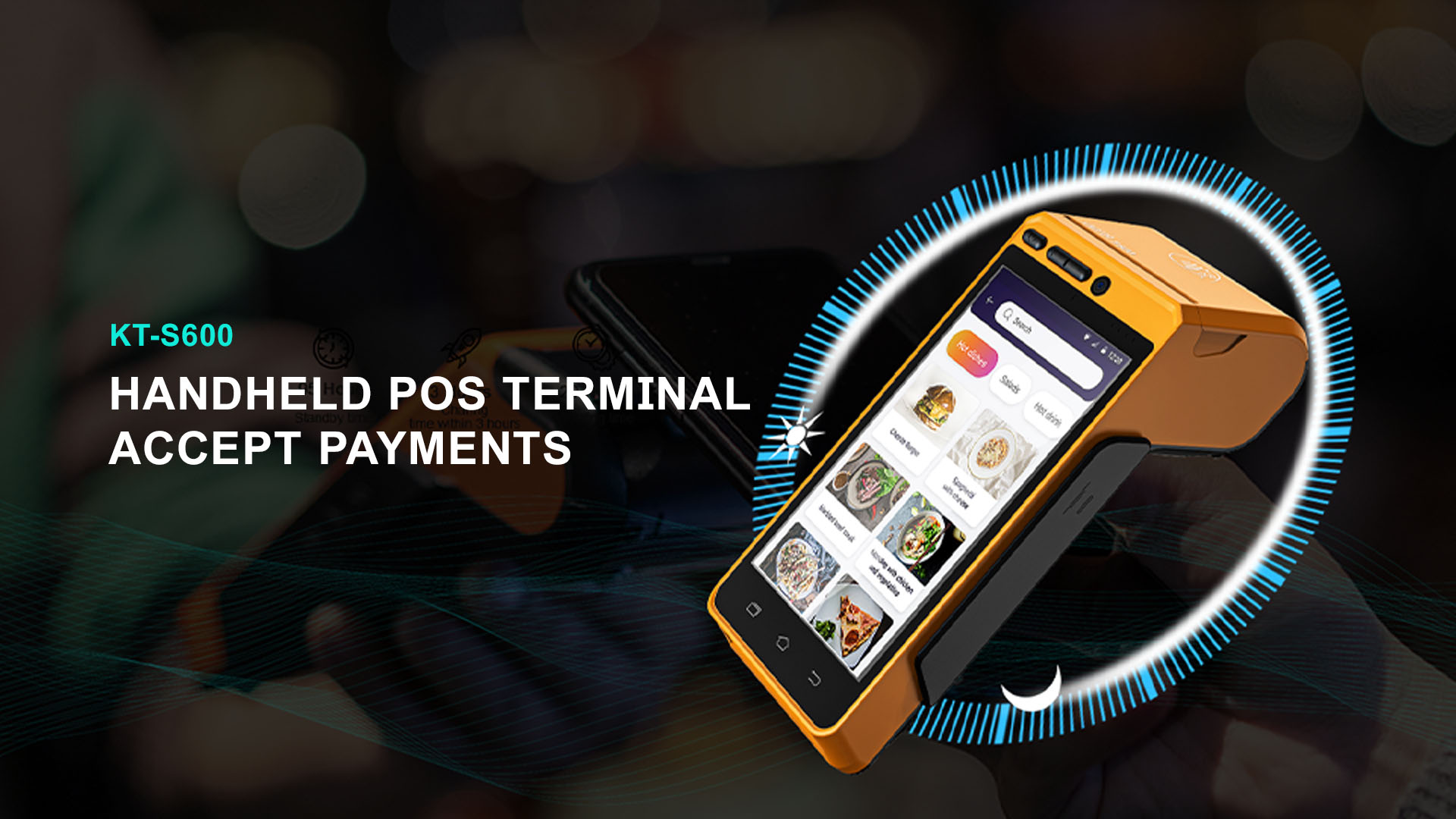
Tips for Using a POS Terminal
Using a POS system can seem daunting at first, but these tips can help you master the system for smoother transactions:
1. If you don't want to be seen by people behind you, turn your back on them when they approach the register. If someone is waiting in line behind you, wait until they have finished their transaction before continuing with yours.
2. If you want privacy while making a transaction, turn away from others and ask that they not look at your screen or touch your mouse. This will prevent any curious onlookers from seeing what you are doing on the screen.
3. Make sure that all of the items you wish to purchase have been scanned before starting to process a transaction. Some items may require additional scanning (such as those with bar codes). When this happens, it can take longer for your transaction to process than if everything has been scanned beforehand."
POS terminals are everywhere. You see them at the checkout line, in restaurants, and even at the doctor's office. But how do you use a POS terminal? Here are some tips for getting the most out of your POS terminal:
4. Always double check your order before submitting it. If you're entering a price manually instead of using a scanner, make sure you've put in the correct price for each item. If you need to change an item or add something new, make sure to do so before submitting your order. This can save you time because it won't have to be entered again later when someone checks out your order.
5. Don't forget to review any items that aren't being scanned or added automatically by the system (such as sales tax). Reviewing these items means they won't be overlooked when someone checks out your order and won't require any manual entry later on down the road when someone else is checking out their own orders or making changes themselves (like sales tax).
6. POS systems often maintain data, so make sure to back it up to avoid losing essential information. It can be done by exporting files to cloud storage or external hard drives. Keeping it in an out of sight safe could be an alternative.
Easy to Use a POS Terminal
Learning how to use a POS terminal is simpler than you might expect. By following the steps outlined in this guide and keeping these tips in mind, you can master the system and help your customers complete their purchases quickly and efficiently. As you refine your POS skills, you can look for advanced features and functionalities that cater most to your business needs.


 French
French German
German Arabic
Arabic Italian
Italian Spanish
Spanish Japanese
Japanese Persian
Persian Korean
Korean Chinese (Simplified)
Chinese (Simplified)









